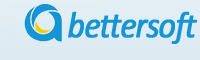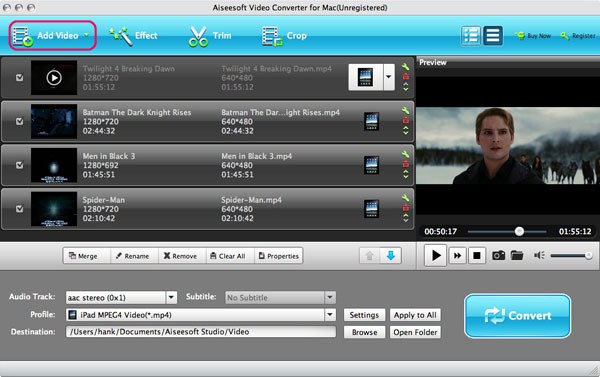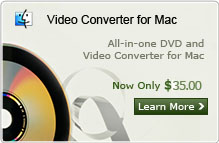How to Convert FLV to AVI on Mac/Windows os?
Q: "I'm looking for a good, safe, and convenient software (preferably free to download) that will convert .flv to .avi format on mac os without the resulting files being too large. I'm trying to find a free flv converter for mac, But it can only convert three minutes and also with watermark with the output avi video. So has any of your guys knows some Professional FLV to AVI Converter for Mac can help to fix my problem? Any help will be appreciated!" --- Question from Jackie
Here we recommend an professional Video Converter for Mac can help to fix the problem with ease. Following is a guide on how to convert flv to avi on mac os, and you need to download and install the flv video to avi video converter first on your computer. and our FLV to AVI Converter for Mac can not only convert FLV videos to AVI format, it also support the conversion of the other video and audio formats including MPEG, MPG, MKV, MP4, WMV, MOV, FLV, M4V, MP3, MKA, AIFF, WMA, M4A, AC3, AAC, WAV, OGG, etc on Mac OS X. It's promised that AVI to FLV conversion be also available
Note: If you are using Windows OS and want to convert flv to avi format, you can refer to Video Converter for Windows here. Download the Video Converter and follow the step-by-step tutorial to learn how to convert flv to avi below.
Step 1: Add Videos to the Program
Add Video Files button to browse your computer hard drive and select FLV video files you want to convert. This FLV to avi converter for Mac supports drag-drop and batch conversion, so you can import and convert several flv files to avi at a time
Step 2: Choose Output Video Format AVI
Select each file and choose the output format like avi in "Profile".
Select video and audio quality that you need.
Set an output folder by "Output" for the destination files.
Step 3: Video Effect Settings
If you want to convert several flv video files to AVI formats at one time, just check "Apply to All " at the bottom. You can also use the "Trim" function to clip videos size, "Crop" function to customize the frame size (16:9, 4:3 etc) and cut off black margins, split them into several segments, "Rotate", "Watermark" etc.
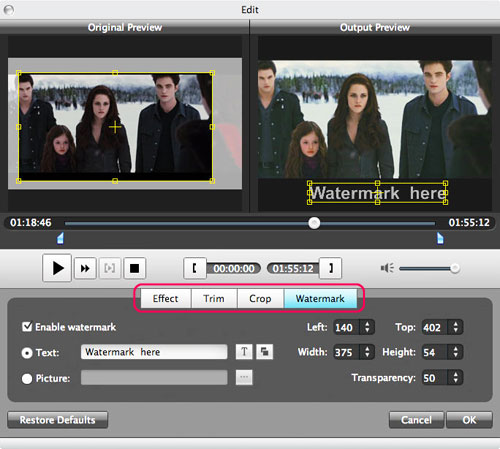
Step 4: Start FLV to AVI Mac conversion
When you have got ready for the settings for the added videos in the video converter program, you can click "Convert" button to start to convert .flv to .avi. Just for a while, the conversion will be finished and you can enjoy it freely.
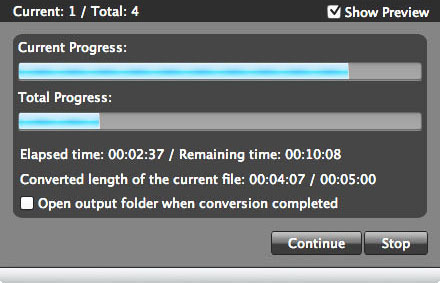
Here is the video guide:
Related Articles:
- Video Tools
- DVD Tools
- Audio Tools
- Security Tools
- Mac Video Tools
- Mac DVD Tools
- Mac Audio Tools
- Mac Security Tools
-
MXF to MOV | FLAC to MP3 | AVI to MOV | FLV to MOV | MOD to MOV | MTS to MOV | MXF to AVI | MXF to FCP | MXF to iMovie | TOD to MOV | VOB to MOV | MTS to MP4 | FLV to MP4 | MKV to MOV | MTS to DVD | Lockdir | MP4 Editor | FLV Editor | MKV Editor |