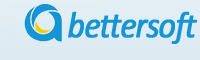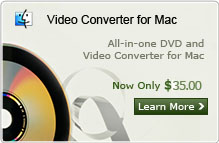How to Convert MXF to MOV Format on Mac?
The High Definition camcorders such as Panasonic HVX200/HPX300, Canon XF300/XF305 are becoming more and more popular nowadays. However, users of these camcorders may always come across video formats compatible problems. Panasonic HVX200/HPX300, Canon XF300/XF305 record videos in .MXF format which are not compatible with most of the video editing tools and media players on Mac or Windows OS. So, what should to do for enjoying the MXF video with Quicktime or loading the MXF video to Mac for further
editing?

To play MXF video on Quicktime and other popular media players, You should convert MXF to MOV format which compatible with Quicktime the best. Here we will introduce a professional MXF to Quicktime MOV Converter(MXF Video Converter for Mac) for Mac users to transcode MXF video to Quicktime. The powerful Mac MXF Video Converter can help to convert MXF to MOV efficiently only by several clicks, And the quality of the output mov video is nearly the same as the original. It's the best selection for High Definition camcorder users to enjoy MXF videos on Mac no doubtfully. Download the Mac MXF Converter and have a try now!
Note: If you are using a Windows OS, and want to convert .MXF to .MOV format, please turn to MXF Video Converter for Windows here.
Step 1. Add MXF video to program
Add MXF videos needed to the program by the the "Add Video" button, The Mac mxf converter supports to loading multiple videos at one time, just by selecting all the videos and click "Open" to do so, or selecting all videos need and drag them to the application interface.
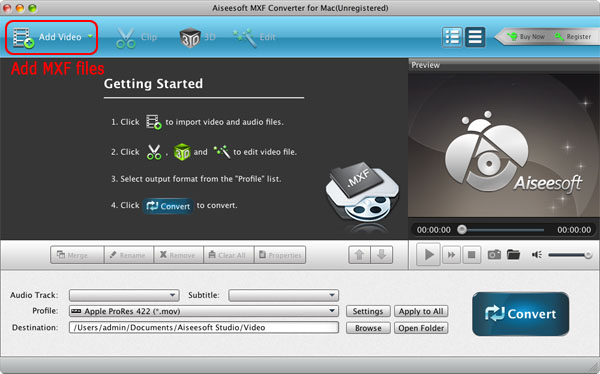
Step 2. Select the output formats
Click the "Profile" drop-down list to select the output video formats, here you can choose "Quicktime Movie For ..." Mov format.
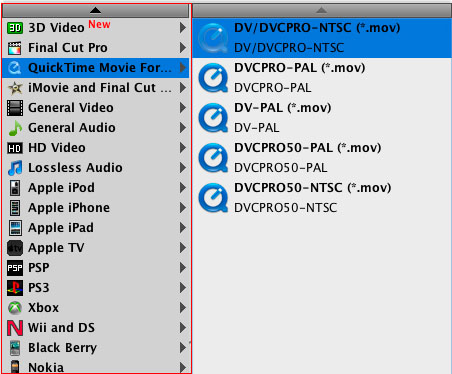
Step 3. Edit the video effect (Optional)
This software also provide some basic video editing features. Select the video want to edit and click the "Edit" button to open the editing panel. You can trim video length, crop video frame, and adjust video brightness/saturation/contrast, and so on.
Step 4. Convert MXF to Quicktime MOV
After all these settings, you can click the "Convert" button to start to convert MXF to Quicktime MOV foramt. Only a moment later will finish the conversion, Then you can enjoy the MXF video with the Quicktime or editing it with iMovie and Final Cut.

Here is the video guide:
Related Articles:
- Video Tools
- DVD Tools
- Audio Tools
- Security Tools
- Mac Video Tools
- Mac DVD Tools
- Mac Audio Tools
- Mac Security Tools
-
MXF to MOV | FLAC to MP3 | AVI to MOV | FLV to MOV | MOD to MOV | MTS to MOV | MXF to AVI | MXF to FCP | MXF to iMovie | TOD to MOV | VOB to MOV | MTS to MP4 | FLV to MP4 | MKV to MOV | MTS to DVD | Lockdir | MP4 Editor | FLV Editor | MKV Editor |