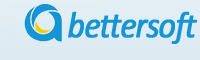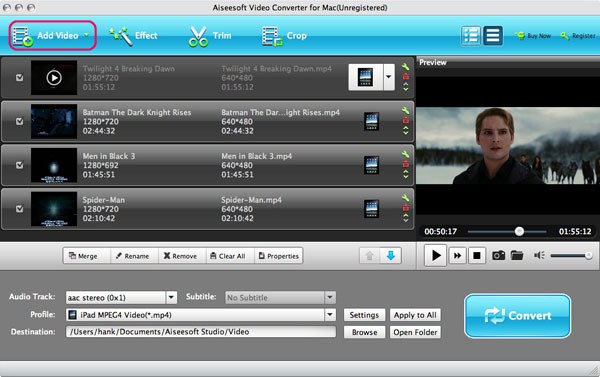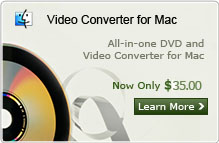How to Convert FLV to MOV on Mac/Windows OS?
Q: "I have some funny flv videos from video sharing websites, I want to know how to convert flv videos to mov format for playing them on quicktime of my mac. someone can tell me how to do it ? I have tried some other mac video converters but none works, free apps will be better because I'm still a student." --- Question about convert flv to quiktime mov from Harvey
There are lots of kinds of Mac Video Converter software on market can help to do so. Here I recommend a professional FLV to MOV Converter for Mac: Video Converter for Mac, which is the right one Mac flv to mov Converter not only Convert FLV files on Mac, but also MKV, MP4, WMV and M2TS, etc. It also provides powerful editing functions and gives a full support to Mac OS X Snow Leopard or Lion.
Note: If you are using Windows OS and want to convert flv to mov format, you can refer to Video Converter for Windows here. Download the Video Converter and follow the step-by-step tutorial to learn how to convert .flv to .mov below.
Step 1: Add FLV files to the Program
Add Video Files button to browse your computer hard drive and select FLV video files you want to convert. This FLV to mov converter for Mac supports drag-drop and batch conversion, so you can import and convert several flv files to avi at a time
Step 2: Choose Output Video Format MOV
Select each file and choose the output format like mov in "Profile".
Select video and audio quality that you need.
Set an output folder by "Output" for the destination files.
Step 3: Video Effect Settings
Click “Edit” button to crop, trim, adjust and watermark video to satisfy your needs. With Mac MOV to FLV Converter's enhanced editing functions, you can also trim, crop, add effect on your video, merge several FLV or MOV video clips into one file, and extract audio from .FLV or .MOV on Mac. Here is a detailed guide about editing FLV or MOV video on Mac.

Step 4: Convert .flv to .mov for Mac
When you have got ready for the settings for the added videos in the video converter program, you can click "Convert" button to start to convert flv to mov. Just for a while, the conversion will be finished and you can enjoy it freely.
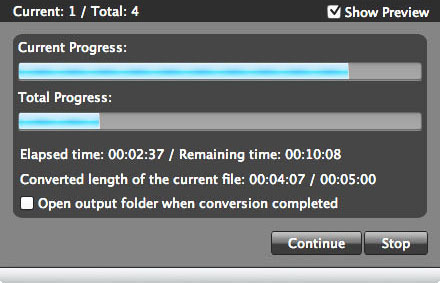
Tips: When the Mac conversion is done, you can play output MOV videos in QuickTime, edit them in iMovie, Final Cut Pro, or put them on your iPod for playback anytime you want.
Here is the detailed video guide
Related Articles:
- Video Tools
- DVD Tools
- Audio Tools
- Security Tools
- Mac Video Tools
- Mac DVD Tools
- Mac Audio Tools
- Mac Security Tools
-
MXF to MOV | FLAC to MP3 | AVI to MOV | FLV to MOV | MOD to MOV | MTS to MOV | MXF to AVI | MXF to FCP | MXF to iMovie | TOD to MOV | VOB to MOV | MTS to MP4 | FLV to MP4 | MKV to MOV | MTS to DVD | Lockdir | MP4 Editor | FLV Editor | MKV Editor |