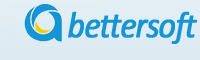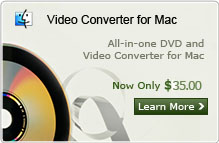How to Convert FLV to MP3 Format on Mac/Windows OS?
"I found a great background music on youtube when watch a movie, and now I have download if and want to extract the background music to mp3 for replay on my mp3 player. Also I used several online converters help to convert the flv video to mp3 on my mac, but all the three online converter just convert the first 5 minutes of the video. The whole video is of 7:30 minutes. Can everyone suggest a good flv to mp3 converter for mac which can convert the whole video to mp3 formats? Thanks a lot!" -- From Jack US
Have you ever come up with the same promblem as the asker need to extract audios from flv videos? If so, this MP3 Converter for Mac would be a good choice for you to convert flv to mp3 format on Mac OS. The quality of the soud can be kept the same as original after converting to mp3, and the whole process takes less than some minutes. And the mp3 convert support converting all the popular videos to mp3 format.
Note: If you are using a windows OS, you can refer to Audio Converter for Windows here
Step 1. Import FLV files to app
You can easily load videos and audios files just by the "Addd video" button. MP3 converter for mac supports to load several audio or video files at the same time. what you need to do just to select the flv videos and then click "Open".
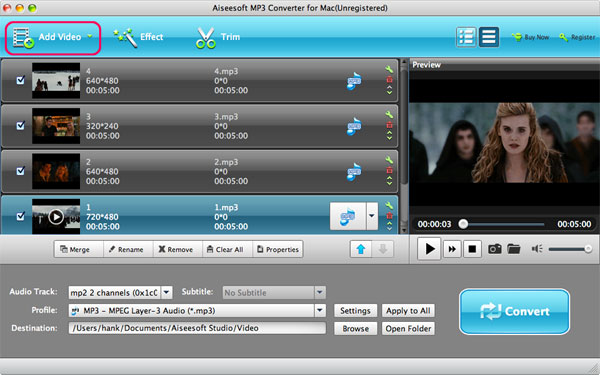
Step 2. select the output file formats and destination folder
You can adjust some special setting for your conversion by clicking "Settings" behind the "Encoder" combo-box, such as "Bit Rate" and "Sample Rate". and choose the destination folder by clicking the "Browse" button next to the Destination box. You just need select MP3 as the output format.
Step 3. Audio/Video editing
This MP3 converter for mac also own powerful edting functions for you to trim, combine you audio and video files. you can Choose subtitle and audio track or none of them for your output file
Step4: Start to convert FLV to MP3 on Mac
Start to extract .FLV to .MP3 format just by click the "Convert" button. And you can get the mp3 audio you needed only a moment later. you can find the mp3 files at the folder you just setting in the step 2. Then it is time to enjoy your great music.
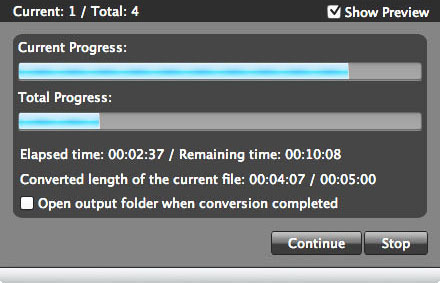
Extended reading: what is a FLV file?
FLVÂ stands for "Flash Live Video". It is a format designed for web video playback that offers high rates of compression and produces high quality video. Several products can help to convert flv to mp3 formats on Mac os, including our Mac flv to mp3 converter.
Related Articles:
- Video Tools
- DVD Tools
- Audio Tools
- Security Tools
- Mac Video Tools
- Mac DVD Tools
- Mac Audio Tools
- Mac Security Tools
-
MXF to MOV | FLAC to MP3 | AVI to MOV | FLV to MOV | MOD to MOV | MTS to MOV | MXF to AVI | MXF to FCP | MXF to iMovie | TOD to MOV | VOB to MOV | MTS to MP4 | FLV to MP4 | MKV to MOV | MTS to DVD | Lockdir | MP4 Editor | FLV Editor | MKV Editor |