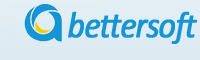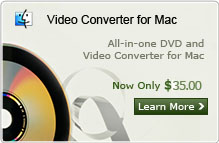How to Cut/Trim Video Files on Windows OS?
Q: "I have tried a couple of software trial versions including Adobe Premiere and Cyberlink Power director to cut and trim my home video files, but of no use. They are so complex for amateurs like me and I cannot trim videos. I want to trim videos that are saved in my computer disk. I want to delete some scenes and make them shorter, both in length and size. Is there any software that enables me to trim/edit video and save it at its current location, just like you save word files after modifying them?" --- Question from wedge
Well, Wondershare Video Editor is a such an perfect video cutter to helps you get multiple trimmed video parts and lots of video editing functions are provided to help you make a great home movie. Download the video trimmer and fellow the step-by-step tutorial to cut/ trim video files on window?
Note: f you are using Mac OS and want to trim video files, you can refer to Video Editor for MAC here.
Step 1: Add Videos to the video cutter
You can just click Import icon to add video files to the programme.This Video Editor supports almost all common video formats, such as MP4, F4V, FLV, AVI, VOB, 3GP, 3G2, MOV, M4V, MPG, MPEG, TS, TRP, M2TS, MTS, TP, DAT, WMV, MKV, etc.

Step 2: Trim videos
Drag the video to the video area on the timeline. Click the Setting button or just double click the video, you will see the the sub-tab below. Click Crop, now you can trim videos just like cut screen on computer.
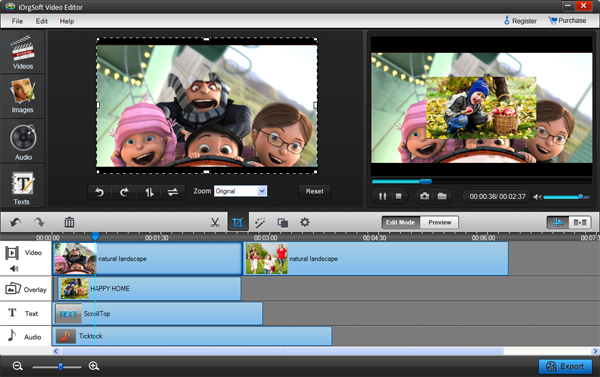
Step 3: Save videos
After you finish cutting videos, click Save and publish to set output parameters. Here you can set output format, video and audio settings and so on.
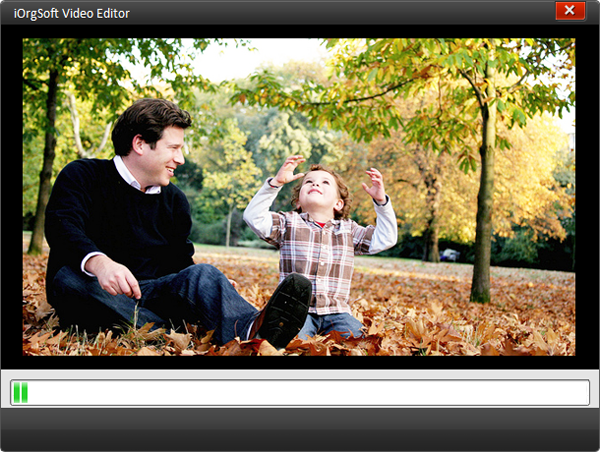
Tips: Besides video cutting, Video Editor provides other video editing functions like adding background music, adding photos, adding special effects, etc. Especially, the transition effect is very useful to merge the two video clips, which will give you amazing feelings when the scene changes.
Related Articles:
- Video Tools
- DVD Tools
- Audio Tools
- Security Tools
- Mac Video Tools
- Mac DVD Tools
- Mac Audio Tools
- Mac Security Tools
-
MXF to MOV | FLAC to MP3 | AVI to MOV | FLV to MOV | MOD to MOV | MTS to MOV | MXF to AVI | MXF to FCP | MXF to iMovie | TOD to MOV | VOB to MOV | MTS to MP4 | FLV to MP4 | MTS to MOV | MTS to DVD | Lockdir | MP4 Editor | FLV Editor | MTS Editor |