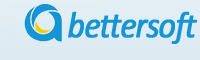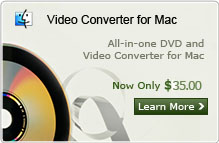How to Edit WMV Video Files with WMV Editor?
Q: "I hope you all guys can help me out. I have some important videos in WMV format that i need to edit to trim them and add some effect to the video to share with my friends and families, and also wanna work on their size. So i wanted to know is there any way to edit .WMV format video files? If yes, please let me know, no matter whether using any third party software or doing it manually. " --- Question from Jessica
Video Editor is a special designed video editing tool for windows users to edit wmv video and any other format videos. It provides plenty of editing functions for users to personalize their video including adding text and watermark to video, trimming, cropping, cutting, splitting, merging videos and adding transition effects for the output video. It also provides an easy way for users to sharing videos with friends and families. Here is the detailed guide of editing wmv video files with wmv editor on windows.
Note: If you are using Mac OS and want to edit wmv files, you can refer to Video Editor for MAC here. Just download the WMV Editor below and follow the step-by-step tutorial to learn how to edit wmv videos.
Step 1: Load WMV video to WMV Editor
You can easily add wmv videos files to the application by the “Import” menu, or drag and drop the wmv video need to the load videos. The WMV editor supports to load multiple videos at one time. All the loaded videos will be show in thumbnail for your quick touch. Then you can drag the videos need to edit to the video time line before editing. It supports to drag the video to the time line from local hard drive.

Step 2: Edit wmv videos
The WMV editor provide plenty of built-in tools for users to enhance the video to a high level, by trimming, cropping, spitting, cutting video and adding text, watermark, transitions, effects, background music to the wmv video.
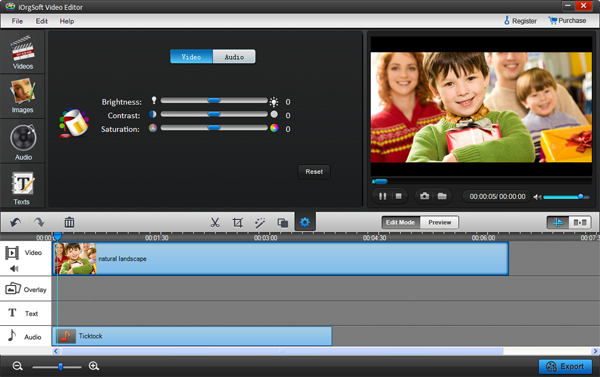
Step 3: Add text and transition to video
The Video Editor supply a easy way to add transition to videos, only turn to the “Transition” panel, you and sell various transitions on the panel. Drag the transition you like between the video A and video B, then click the preview button, you can see the transition effect directly. In the same way, drag the time line slide bar to the point you need to add text, then refers to the “Text” panel, Drag the text template to the text time line which is above the video time line. The text panel also provide many parameters for users to setting the show effect.
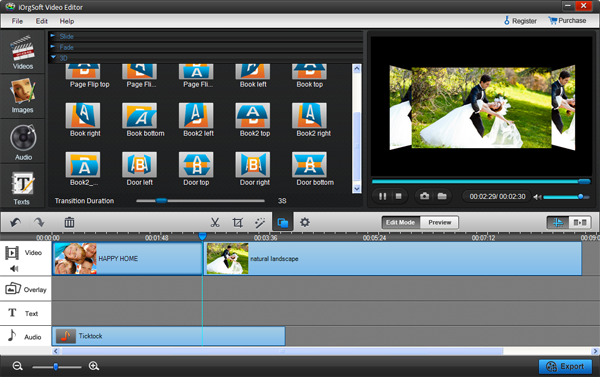
Step 4: Save and publish
Click “Create” menu to output the destination video after all necessary editing as need. The WMV Editor supports to output video in any formats to compatible with all the media player and portable device such as iMovie, Quicktime, iPhone, iPad, PSP, Zune and so on. Moreover, users can share the edited video to Youtube with the video editor only by select the “Youtube” tab in the output panel and fulfill the Youtube account. The WMV Editor also provide DVD burner functions for user to create the edited video to DVD disc for replay with home DVD player or preserve important video
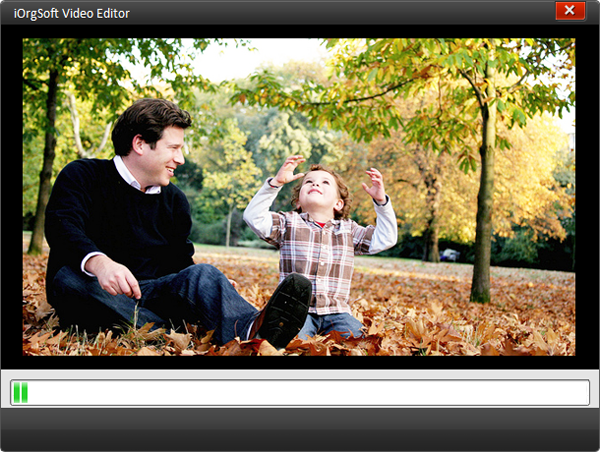
Related Articles:
- Video Tools
- DVD Tools
- Audio Tools
- Security Tools
- Mac Video Tools
- Mac DVD Tools
- Mac Audio Tools
- Mac Security Tools
-
MXF to MOV | FLAC to MP3 | AVI to MOV | FLV to MOV | MOD to MOV | MTS to MOV | MXF to AVI | MXF to FCP | MXF to iMovie | TOD to MOV | VOB to MOV | MTS to MP4 | FLV to MP4 | MTS to MOV | MTS to DVD | Lockdir | MP4 Editor | FLV Editor | MTS Editor |