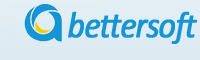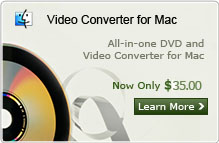How to Merge Video Files Video Mixer
Q: "I want to make gameplay videos of rock band. I want to merge multiple videos file into one to upload to youtube to share with my team mate. Three videos of me playing and three different instruments videos. And 3 videos of each highway(the notes). That's gonna be 6 videos into one. Is there any good video merger software can help to mix the video into one? and is better to be free wares." --- Quesiton from Kenney
I guess this is a common problem encountered by most camera users. If you want to merge videos into one, you just need a Video Mixer to do the job. iOrgosft Video Editor is a perfect video mixer to help you combine your small videos into a large one. It offers lots of free transition effects to make your videos more harmonious. Besides, it enables you to edit and personalize home videos for sharing on iPhone, iPod, iPad, YouTube, PSP, Wii, etc. Just download the Video Merger below and follow the step-by-step tutorial to learn how to mix videos.
Note: If you are using Mac OS and want to combine video files, you can refer to Video Editor for MAC here.
Step 1: Import video files to merge
click " Import " button on the primary window or directly drag and drop files to the User's Album on the top left hand side. Regular video formats, such as MP4, FLV, AVI, VOB, 3GP, 3G2, MOV, F4V, M4V, MPG, MPEG, TS, TRP, M2TS, MTS, TP, DAT, WMV, MKV, ASF, DV, MOD, NSV, TOD, EVO, etc. are well supported.

Step 2: Drag video to merge
Drag the videos to Video Area A and B by turns, make sure not to superimpose one file to another.
Step 3: Add transition to video
Add transition to mix the two video files.You can choose one transition provided by the Video Merger from the Transition tab, then drag it to the joint of the two videos. You can change the transition's lasting time by change its size on the timeline. After adding transition, you can preview the whole videos to see the effect.
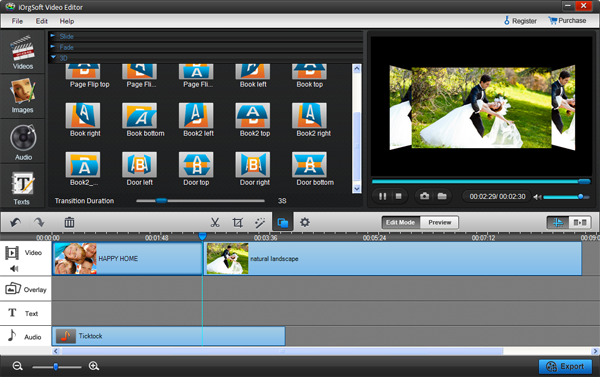
If you like, you can also edit your videos before mixing them, including common video editing tools like trim, crop, rotate, flip, contrast/saturation/brightness adjustment; adding captions; applying filter effects; adding photos with smooth transition effects; and so forth.
Step 4: Save and publish
After finish editing, hit Create to save the edited video files. Here you can change video and audio parameters such as Bit Rate, Encoder, Resolution and so on.
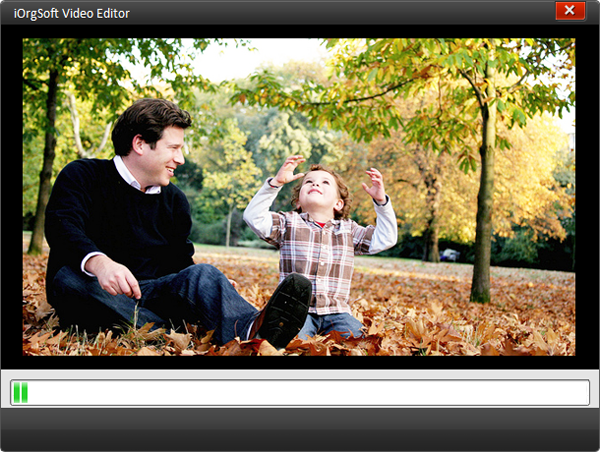
Related Articles:
- Video Tools
- DVD Tools
- Audio Tools
- Security Tools
- Mac Video Tools
- Mac DVD Tools
- Mac Audio Tools
- Mac Security Tools
-
MXF to MOV | FLAC to MP3 | AVI to MOV | FLV to MOV | MOD to MOV | MTS to MOV | MXF to AVI | MXF to FCP | MXF to iMovie | TOD to MOV | VOB to MOV | MTS to MP4 | FLV to MP4 | MTS to MOV | MTS to DVD | Lockdir | MP4 Editor | FLV Editor | MTS Editor |